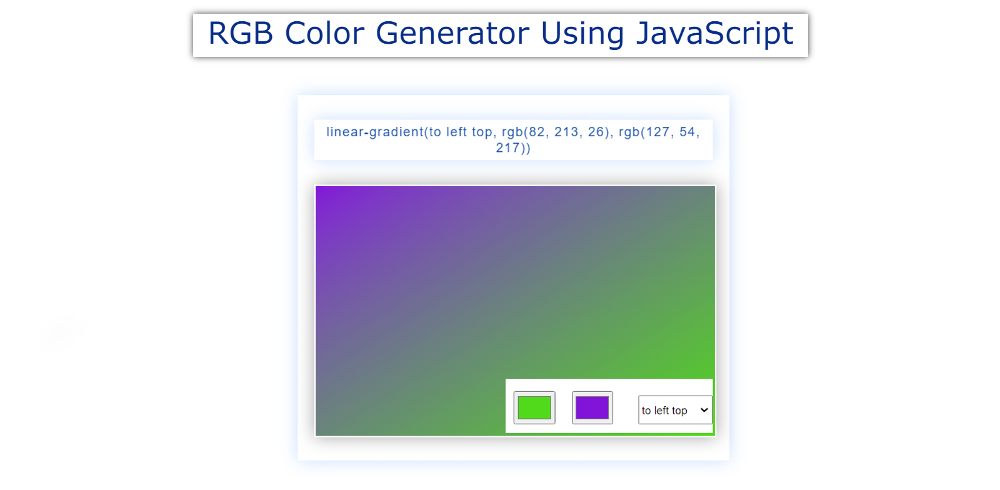Neon Light Button Animation using HTML & CSS

This article will help you to know how to create Neon Light Button Animation using HTML and CSS. neon button animation is a colorful button animation . This makes ordinary buttons much more attractive and beautiful. Buttons we all use in different projects or web pages. However, if it is animated, it enhances the beauty of the webpage. Here I have created a button to which I have added neon animation. In the case of neon button animation , the animation is created by combining different types of colors together. Here I first created a button using text and used four colorful lines around that button. Which combined with each other to create CSS glow effect animation . I only used HTML and CSS to make it. I have added the required information using HTML. I have designed the Neon Light Button with the help of CSS. Neon Button Animation CSS Below I have given a preview that will help you to know how this project works. Here you will find the required source code. However, I have share...